Documentation

FTP storage
If your project is heavy (several Go) or if your internet connection is slow, it could be helpful to use an FTP account located on the RANCH servers to transfer your archives more easily.
Create an FTP account
Please contact us at contact@ranchcomputing.com, we will send you a login and a password so you can connect with WinSCP.
The associated mail will the one of your RANCH Computing account. This account is different from the temporary FTP storage created for your images when you render a project.
It could be cleaned periodicly by our service, please always keep a copy of your datas.
Connect to your account
- Use WinSCP
- In Login, select FTP for the pour le file protocol and No encryption. Then write the host name, the user name and your password
- Click on Advanced… > Connection, unchecked Passive mode and click on OK.
- Save (to skip step 2 and 3 next time)
- Click on Connection.
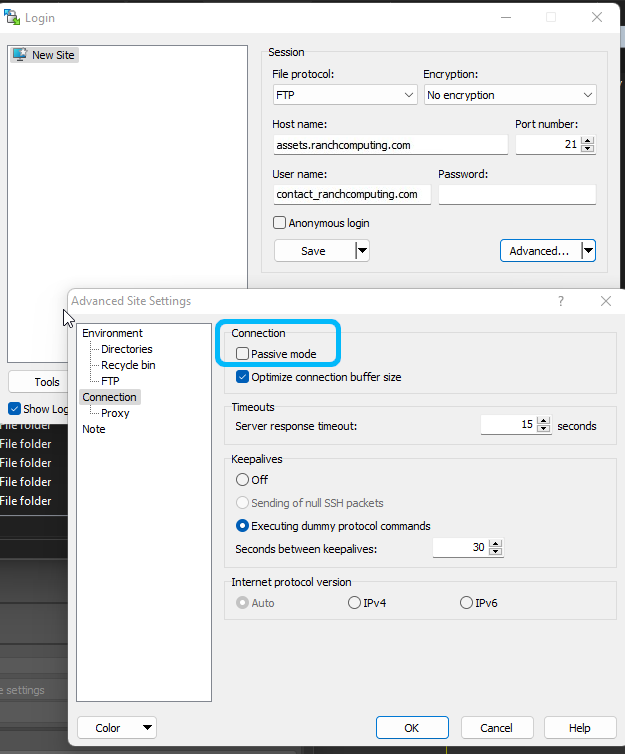
Using FTP storage for your project
We recommend to use Filezilla to manage your FTP storage. Of course, if you already have an FTP tool, feel free to use it.
- Write your account email in the RANCHecker.
- Check the box “Separate Assets From Archives“
- In “Folder Destination“: Adress a temporary folder in your computer where the RANCHecker will gather your external assets
- In “FTP Folder Name“: Point out the FTP folder where you will put the folder created by Folder Destination
- Create the VUH with the RANCHecker helps.
- Drag & Drop your external assets in the previously specified folder in your FTP account.
Remark, you can have a sub-directories path in the “FTP Folder Name” field.
For example:
If FTP Folder Name = “Project_001/PreviousFolder” , you have to put he folder “Project_001” at the root of the FTP storage.
Files already in the FTP account
The parameter “Asset Already Transfered” indicate to the RANCHecker that your assets are already in the FTP storage.
Nevertheless, it a mandatory to proceed with file collection with RANCHecker in order to repath them in the scene. Paths pointing directly on your drive will not work during the rendering, you must adapt the paths to the RANCH render path(C:/Houdini/Currentjob).
The parameter “FTP folder to collect” point out the folder to add to the rendering. To add several folders, separate them by a space
These files will be copy directly to the $HIP location at the beginning of the rendering. Ensure that the parameters of the nodes with those files are already direct with $HIP, the RANCHecker will not be able to do it for you.
Example : If FTP Folder To Collect = “projet1 projet2 projet3/textures”, All the contents of the folders projet1, projet2 and the folder textures being in projet3 will be copy in the $HIP for the computing.
If in the textures folder, you wish to use a file named my_texture.hdr, you have to set on the light node using this file: “$HIP/my_texture.hdr”
