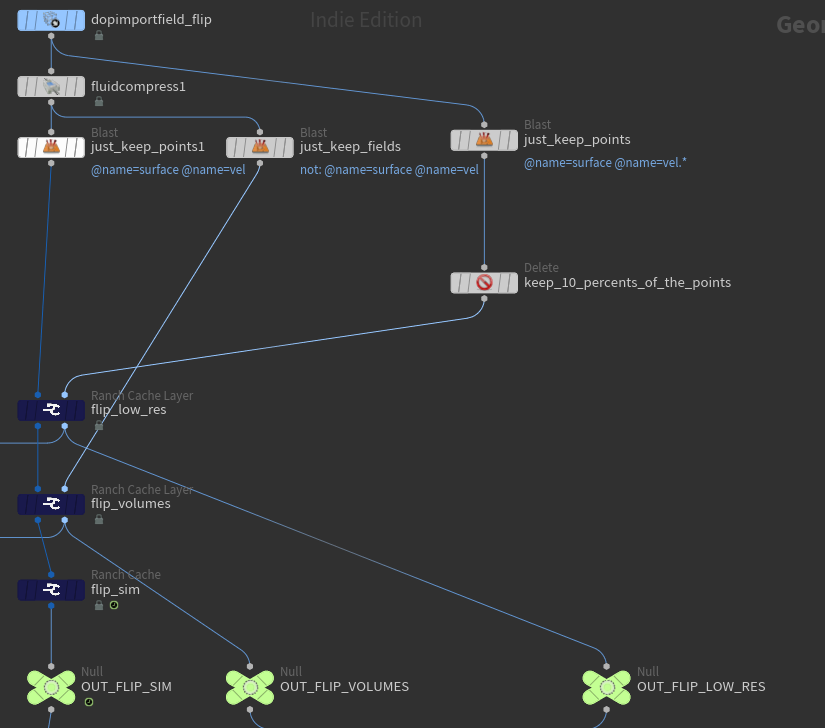Documentation

Simulations and RANCH Cache
Your project will be computed on a single and only rendering server on the CPU farm.
Regardless of the chosen priority, there will be no further node allocated. Simulations using a lot of RAM, we recommend to use CPU-LOW256 that gurarantee to have 256Go de RAM.
If you need more RAM, please contact us.
Introduction
RANCH Cache node and RANCH Cache Layer node are used in a similar way than the classic Filecache node.
This tool is a mandatory for the good operation of RANCHecker in Simulation mode.
Nonetheless, it could be used by RANCHecker in Render mode, especially to pick up the already rendered simulation cache file to the RANCH in order to avoid unnecessary transfer time.
It is also possible to use RANCH cache in an FTP storage.
RANCH Cache to simulate
Indicate the RANCH caches you want to calculate on the Farm in the section Ranch Cache To Simulate.
ROPs will be executed in the set order.
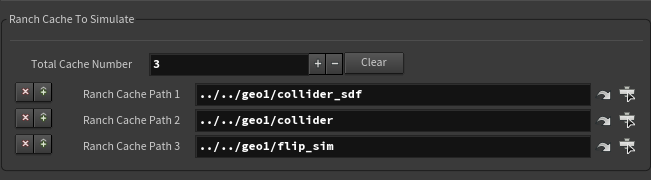
Just as for the images rendering, click on “Build Archive” to generate a VUH.
If you use external assets, for instance an FBX, you have to lock the Files Node before creating the VUH. The RANCHecker will not collect your external files in sim mode except for specified RANCH cache.
RANCH Cache to collect
If you wish to use already computed caches, you can incorporate them in the field Ranch Caches To Collect to tell RANCHecker to include them inside the archive
To generate caches on your pc, add caches nodes in your SOP hierarchie and click on “Save To Disk”.
Of course, you can mix caches to simulate and to collect.
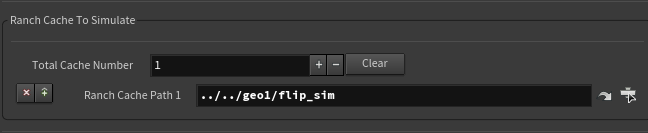
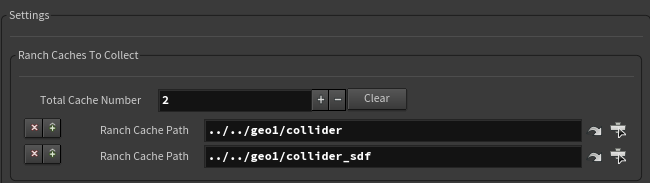
Special Case :
If you have computed Ranch Caches on our farm less than 7 days ago, you can use them writing in you scene the project ID:
- Check “Cache Already On FTP Folder“
- Write “ID_” follow by the number of your project.
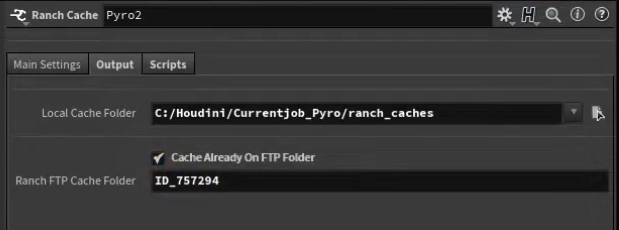
Parameters
RANCH Cache
- Geometry Type :
Choose the file format you need, it can be Bgeo, Vdb or Abc - Save To Disk :
Click on this button to execute the rop Save To Disk, (In Background): Click on this button to execute the rop in background (You can see the task progress in the menu Render>Scheduler). - Reload :
Click on this button to reload the cache. however, the refresh beeing almost automatic, you should’nt need to trigger it manually very often. - Cache Time :
Display the time spent for the cache calculation (Hour:Min:Sec) - Valid Frame Range :
With the Render Current Frame mode, a new parameter Enable Specific Frame let you read only a specific frame in the cache. - Enable Specific Frame:
This option activate a timeshift node, blocking the cache reading at a specific frame - Frame To Load :
Frame number to be loaded by the Ranch Cache. - Start/End/Inc :
Specify begin/end frame numbers and increment of the cache process. - Enable pre/post behavior:
Enable/Disable a cache reading behavior (cycle, hold, etc…). - Pre Hold :
Reading behavior to apply on the frames prior to the beginning frame. - Post Hold :
Reading behavior to apply on frames after the end frame. - Show Explorer (Yellow):
Open a system explorer in the directory where are saved the cache files. - Show Explorer (Orange):
Open a Houdini UI where is located the node with the cache files. - Output Folder :
This parameter is the the first part of the path file the user can configure.
It can be set and saved by default using the small wheel icon in the parameters panel > Save as permanent default
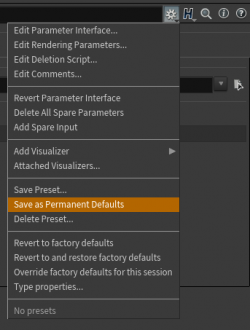
However, the rest of the path will be set automatically for technical reasons and is not user customizable.
- Cache Already On FTP Folder :
Check this option if the file caches are already on your FTP account and don’t need to be copied by the RANCHecker. - FTP Folder Path :
This option tells the RANCHecker which directory on your FTP account must be used for the rendering or simulation calculation.
Ex: If the Ranch Cache name is “collider” and the cache path files on the FTP site are: “project1/collider/collider.$F4.bgeo.sc”, you must write “project1” in this parameter to get the files being retrieved correctly.
RANCH Cache Layer
The usage of this tool is very similar to the Ranch Cache concerning all the parameters. But, you can’t execute this node alone. It should be associated to a Ranch Cache.
This HDA generates different data in new separated cache files but in the same process than a Ranch Cache
Input 1 : Main branch
Input 2 : Extra data to put in new cache
Example 1: Simulation pyro
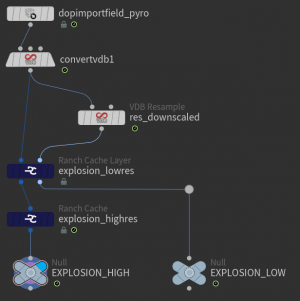
The left branch (main branch), is the graph of a pyro simulation. These data will be put in cache using the Ranch Cache (explosion_highres).
Simultaneously, the Ranch Cache Layer (explosion_lowres) will store in separated cache files a low resolution version of this simulation (Data low resolution calculated in the same process by the Node VDB resample (res_downscaled)). This data can be retrieved on the right in the Node ( Null EXPLOSION_LOW)
This is equivalent to the graph on the right side of this illustration, but optimizing the execution time.
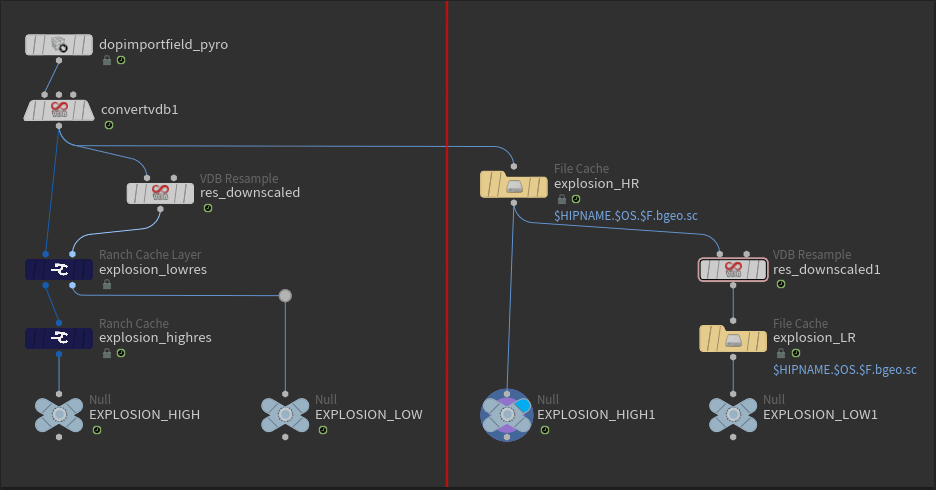
On the right side, if the datas of explosion_HR are heavy, Houdini need to reinterpret the datas to compute explosion_LR, so that will drastically increased the rendering time in case of high resolution.
The left side graph advantage is that it generates the new cache directly avoiding the re-evaluation step.
Figure out that to compute 2 File Caches, the right-side graph spend 12h. It will use 1 thread to compute the High files first during 9h then this same thread to render the Low during 3h.
The left-side graph, for its part, will spend 9h30 to generate the 2 types of datas in always separated files. Actually, it will proceed with the High sampling first during 1/2h to be able to compute the Low(VDB resample). Then it will render both caches in parallel (with 2 threads), the High and the Low during 9h.
Example 2: Simulation Flip
On this example of flip simulation, time saving using the Ranch Cache Layer to generate the cache files on three file types, in case of high resolution simulation (30 million points) can represent a huge amount of time
flip_sim = particules, flip_volumes = fields, flip_low_res =10% of the flip simulation points