Documentation

Maya
To render your Maya projects on RANCH Computing you must create a .vua archive with our tool: RANCHecker.
We support Maya software for the versions 2018 to 2023 with the following renderer and plug-ins:
Renderers (3)
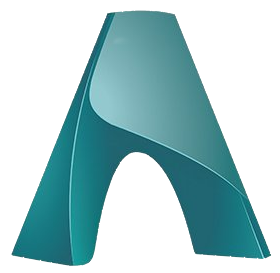
Arnold
MtoA 5.4.1
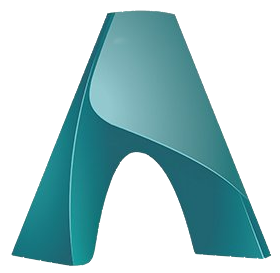
Arnold GPU
MtoA 5.4.1

Maya Software
Plugins (3)
- Bifrost Extension 2.9.0.0
- MayaUSD 0.27.0
- Rombo 1.4.1
Renderers (7)
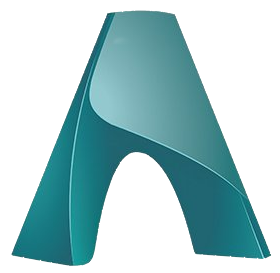
Arnold
MtoA 5.4.1
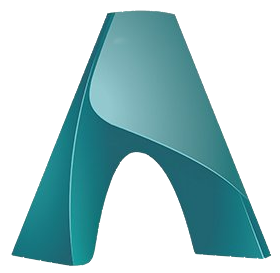
Arnold GPU
MtoA 5.4.1

Maya Software
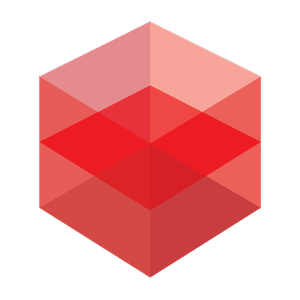
Redshift
3.6.01
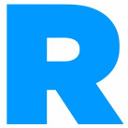
RenderMan
26.0
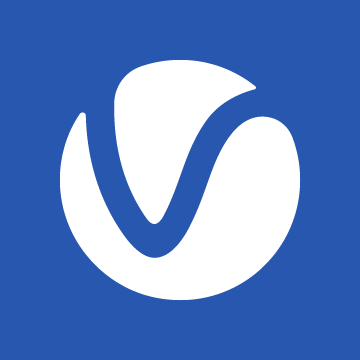
V-Ray
6.20.01
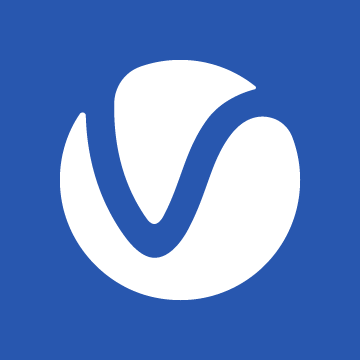
V-Ray GPU
6.20.01
Plugins (9)
- Anima 5.2.0
- Bifrost Extension 2.9.0.0
- Golaem 8.2.7
- MASH –
- MayaUSD 0.27.0
- Phoenix 5.21.00
- Rombo 1.4.1
- Yeti 5.0.2
- mGear 4.2.2
Renderers (7)
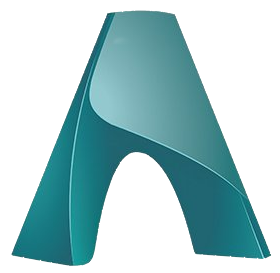
Arnold
MtoA 5.4.1
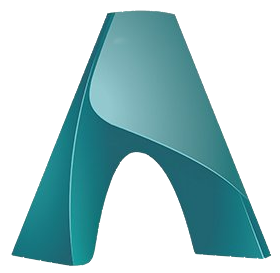
Arnold GPU
MtoA 5.4.1

Maya Software
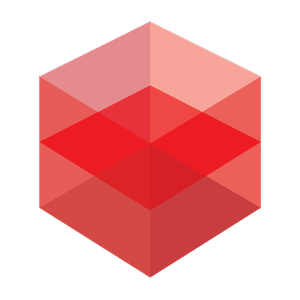
Redshift
3.6.01
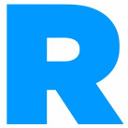
RenderMan
26.0
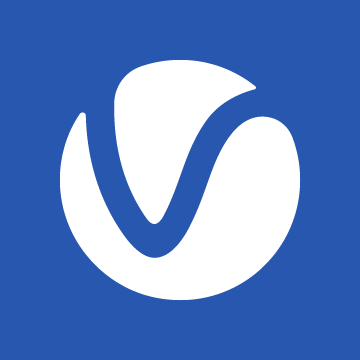
V-Ray
6.20.01
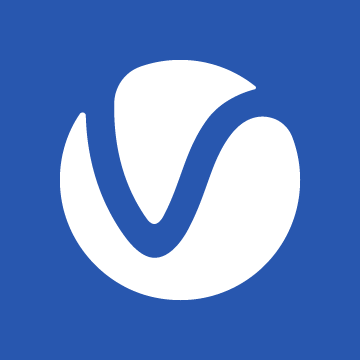
V-Ray GPU
6.20.01
Plugins (9)
- Anima 5.2.0
- Bifrost Extension 2.9.0.0
- Golaem 8.2.7
- MASH –
- MayaUSD 0.27.0
- Phoenix 5.21.00
- Rombo 1.4.1
- Yeti 5.0.2
- mGear 4.2.2
Renderers (7)
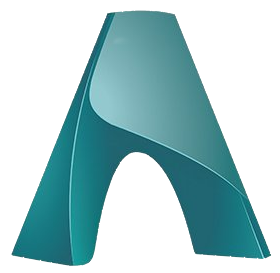
Arnold
MtoA 5.3.5.3
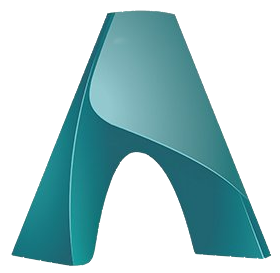
Arnold GPU
MtoA 5.3.5.3

Maya Software
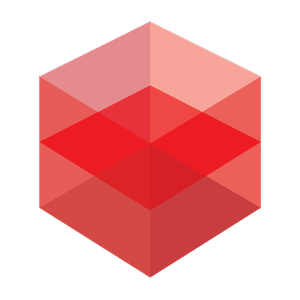
Redshift
3.6.01
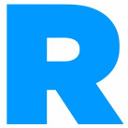
RenderMan
26.0
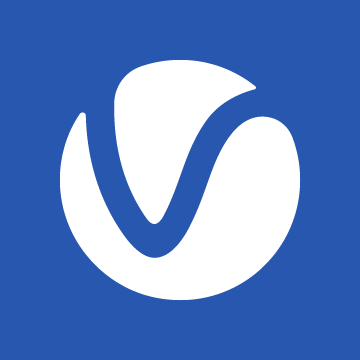
V-Ray
6.20.01
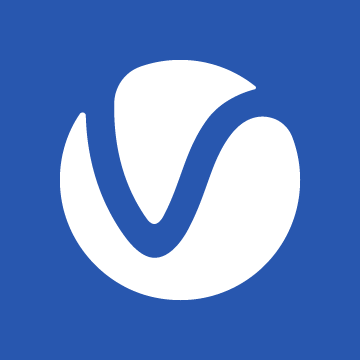
V-Ray GPU
6.20.01
Plugins (9)
- Anima 5.2.0
- Bifrost Extension 2.8.0.0
- Golaem 8.2.7
- MASH –
- MayaUSD 0.27.0
- Phoenix 5.21.00
- Rombo 1.4.1
- Yeti 4.2.12
- mGear 4.2.2
Renderers (7)
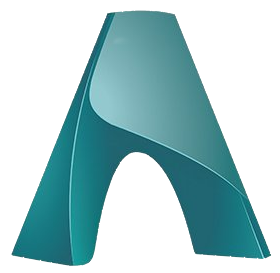
Arnold
MtoA 5.2.2.3
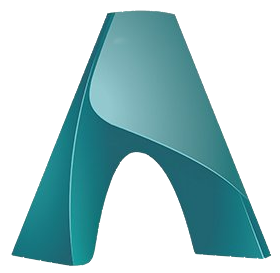
Arnold GPU
MtoA 5.2.2.3

Maya Software
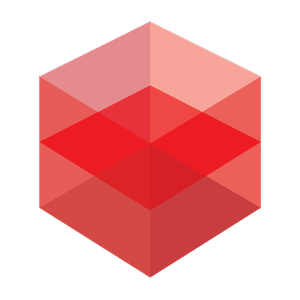
Redshift
3.6.01
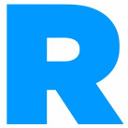
RenderMan
26.0
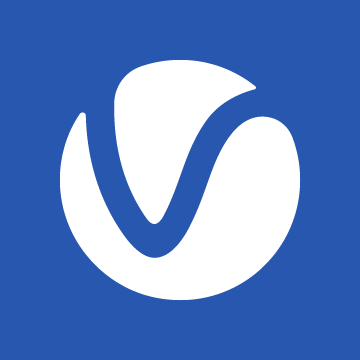
V-Ray
6.20.01
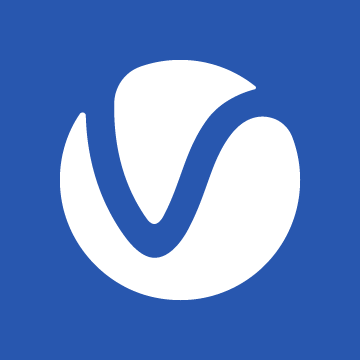
V-Ray GPU
6.20.01
Plugins (9)
- Anima 5.2.0
- Bifrost Extension 2.4.0.0
- Golaem 8.2.7
- MASH –
- Phoenix 5.21.00
- Rombo 1.4.1
- VRayScatter 4.518
- Yeti 4.1.8
- mGear 4.2.2
Renderers (6)
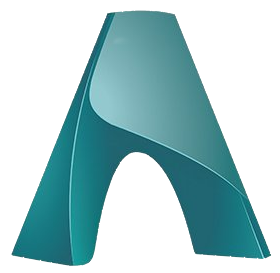
Arnold
MtoA 4.2.4
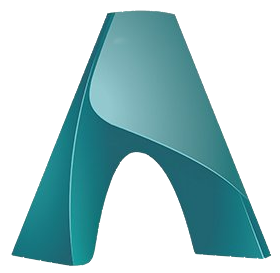
Arnold GPU
MtoA 4.2.4

Maya Software
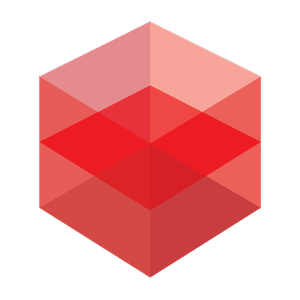
Redshift
3.6.01
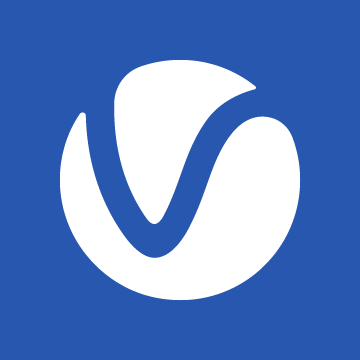
V-Ray
6.00.03
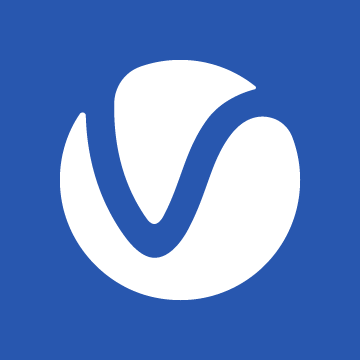
V-Ray GPU
6.00.03
Plugins (6)
- Anima 5.2.0
- Bifrost Extension 2.3.0.1
- Golaem 8.2.2
- MASH –
- VRayScatter 4.518
- mGear 4.2.2
Renderers (6)
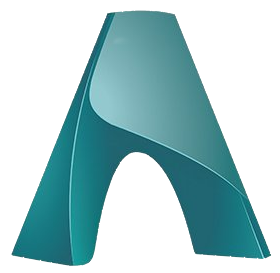
Arnold
MtoA 4.2.1.1
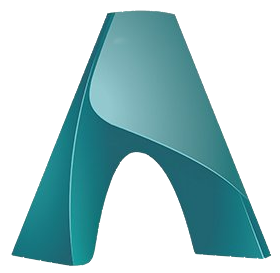
Arnold GPU
MtoA 4.2.1.1

Maya Software
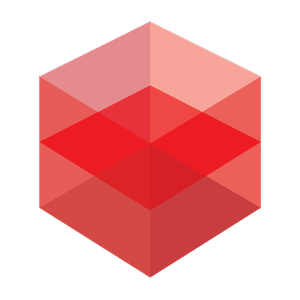
Redshift
3.6.01
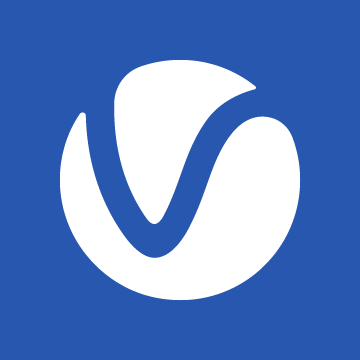
V-Ray
5.20.02
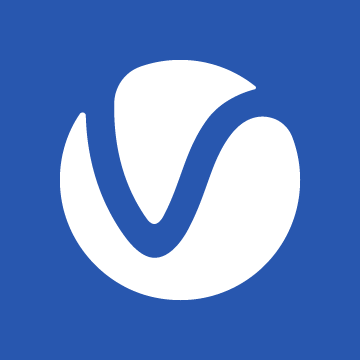
V-Ray GPU
5.20.02
Plugins (5)
- Anima 5.2.0
- Golaem 8.2.2
- MASH –
- VRayScatter 4.518
- mGear 4.2.2
You will find in the following pages information to help you to properly set up your Maya project for the rendering on the RANCH COMPUTING render farm.
- RANCHecker
